
Egg Shell Slide Open Bookmarking Widget for blogger
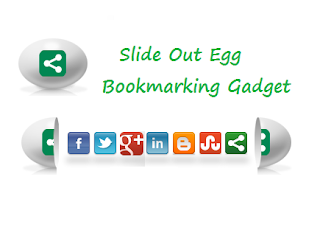 Every webmaster fights daily to increase web traffic and more subscriptions via social media sites. But attracting visitors/readers is difficult task for webmaster. Maintain quality of content with attractive widget to retain long time on blog a different type or innovative or stylish widget is necessary for blog/websites. In the earlier post we share you “Slide out Open Heart Bookmarking Widget for Blogger”.
Every webmaster fights daily to increase web traffic and more subscriptions via social media sites. But attracting visitors/readers is difficult task for webmaster. Maintain quality of content with attractive widget to retain long time on blog a different type or innovative or stylish widget is necessary for blog/websites. In the earlier post we share you “Slide out Open Heart Bookmarking Widget for Blogger”.Here in this article we share you the same type of “Slide out Widget” in Egg shell, which is stylish, hover, oval shape contains bookmarking button like, Google plus, Twitter, Facebook, Linkedin, Stumble upon, Email subscription, blogger, in single egg shell. Let’s begin the tutorials for adding “Egg shell Bookmarking widget” for blogger.
How to Add “Slide Out Bookmarking widget in Egg shell”?
Sign into your blogger account
Click on “Template” link tab (In the new blogger interface)
Tick on “Expand Widget Template” box
Now search for code
</head>
After finding the code copy the below code and paste above to it
<script src='http://w.sharethis.com/gallery/shareegg/shareegg.js'
type='text/javascript'/><script
src='http://w.sharethis.com/button/buttons.js'
type='text/javascript'/><script
type='text/javascript'>stLight.options({publisher:
"bea50586-2b9f-448d-947a-01385f28e305",
onhover:false}); </script><link
href='http://w.sharethis.com/gallery/shareegg/shareegg.css'
media='screen' rel='stylesheet' type='text/css'/>
After pasting the above code now search for code
</body>
After finding the code copy the below code and paste above to it
<div style='position: fixed; bottom: 2%; left: 2%;'><div class='shareEgg' id='shareThisShareEgg'/></div><script type='text/javascript'>stlib.shareEgg.createEgg('shareThisShareEgg', ['facebook','twitter','googleplus','linkedin','blogger','stumbleupon','sharethis'], {title:' <data:blog.pageTitle/>',url:'<data:blog.url/>',theme:'shareegg'});</script><a href="http://www.techmma.com/">Blogger Gadgets</a>
Now “Save Your Blog Template” and Preview your experiment. You can enjoy and entertain your blog visitors by adding this widget.
Appreciation
If you enjoyed our tutorial and helped you little bit, help us to Subscribe to our blog.

