Add HTML Box to your Blogger Blog Post
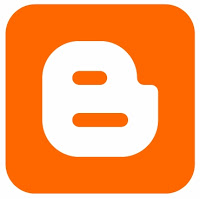 Am sharing with you today how to add HTML box in your blogger blog post, you have to focus for you to get this simple tricks. I dont know maybe you have tried to add a html code to your post which it eventually exceed your computer screen, if you are a victim of this, then you have to worry no more, because am going to break down the secrete behind this trick to you.
Am sharing with you today how to add HTML box in your blogger blog post, you have to focus for you to get this simple tricks. I dont know maybe you have tried to add a html code to your post which it eventually exceed your computer screen, if you are a victim of this, then you have to worry no more, because am going to break down the secrete behind this trick to you.Let's get started :
when you are creating a new post and you about to paste a html code to your post, check beside compose tab at the top of your new post box, click Edit HTML.
Paste the code in the box below in your Edit HTML tab, now go back to compose, you should find the html box in your compose tab, fill in the html code you want paste.
If you want to use a box with border as shown below, use the code in the box below.
<div style="font: 16px/26px durodola, ridwan, olabode; height: 120px; overflow: scroll; width: 500px;border:3px solid black;">
Enter your text here</div>
<div style="font-family: verdana,arial,sans-serif; font-size: 10px;">
<a href="http://techmma.com/">apslogo</a></div>
Enter your text here</div>
<div style="font-family: verdana,arial,sans-serif; font-size: 10px;">
<a href="http://techmma.com/">apslogo</a></div>
If you want a box without a border as shown below, use the code in the box below.
<div style="font: 16px/26px durodola, ridwan, olabode; height: 120px; overflow: scroll; width: 500px;">
Enter your text here</div>
<div style="font-family: verdana,arial,sans-serif; font-size: 10px;">
<a href="http://techmma.com/">apslogo</a></div>
Note: Both the code highlighted in Blue can be change to your desired height and width.
If you really love this or having problem with it drop a comment, please share this with friends using the share button below.
In my future future post i will be dropping a lot of tricks which you can use to spice up your html box and look more professional, so for you not to miss any of this offer, subscribe to this blog now, and receive a lot of tricks/tips/tutorials directly into your email.Enter your text here</div>
<div style="font-family: verdana,arial,sans-serif; font-size: 10px;">
<a href="http://techmma.com/">apslogo</a></div>
Hope you enjoy this articles? take few seconds to share it and subscribe for our latest posts update.
Nice Tutorial...i need more posts...
ReplyDeleteGood Job..
ReplyDeleteCheck this Whatsapp for pc install on pc and in action 100% working
ReplyDelete